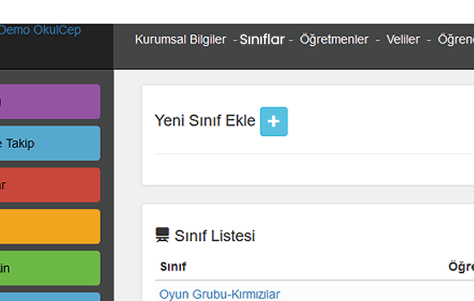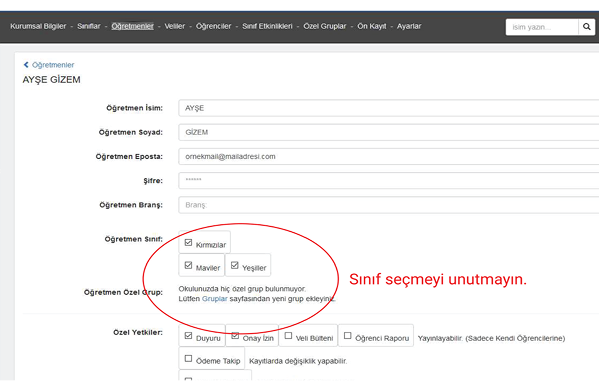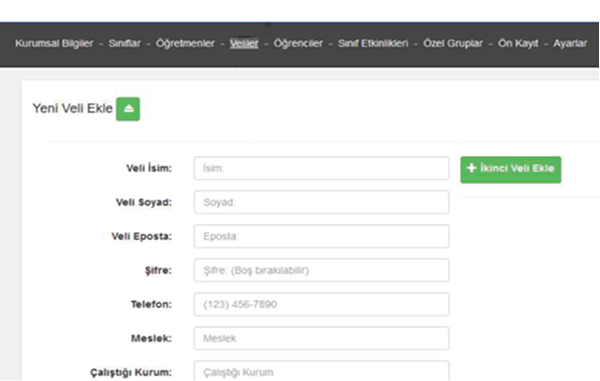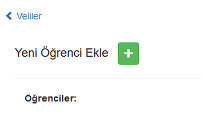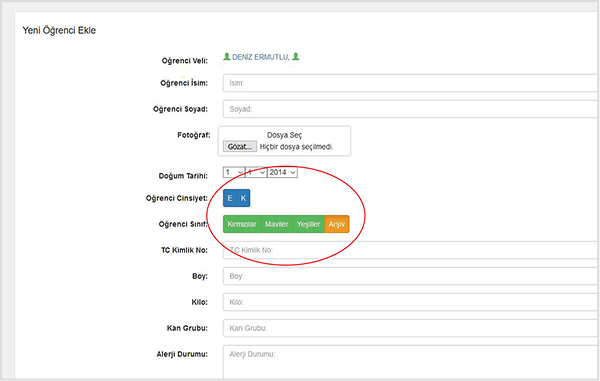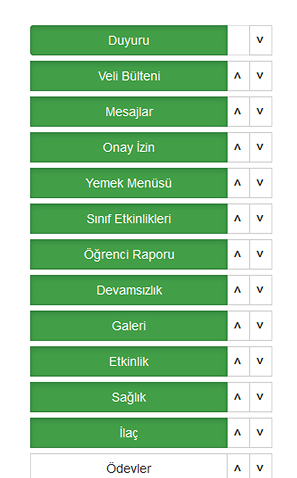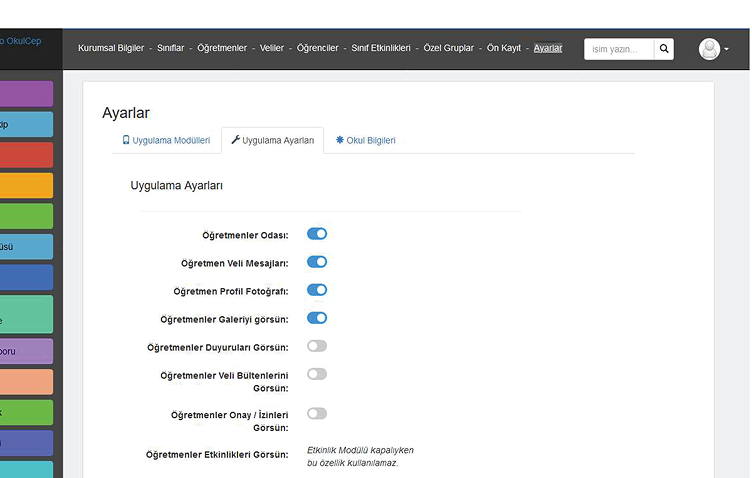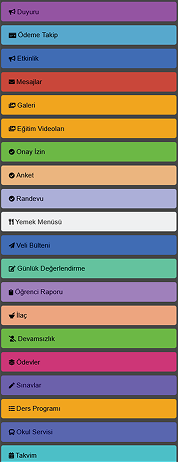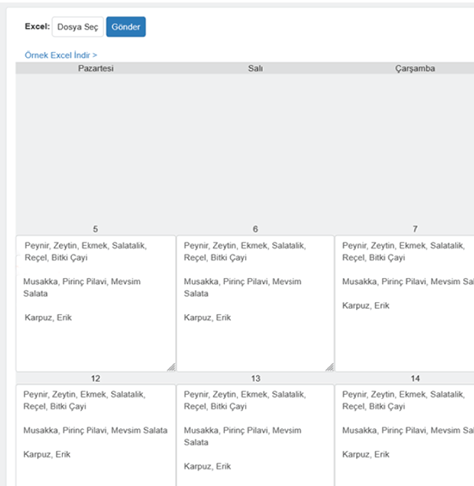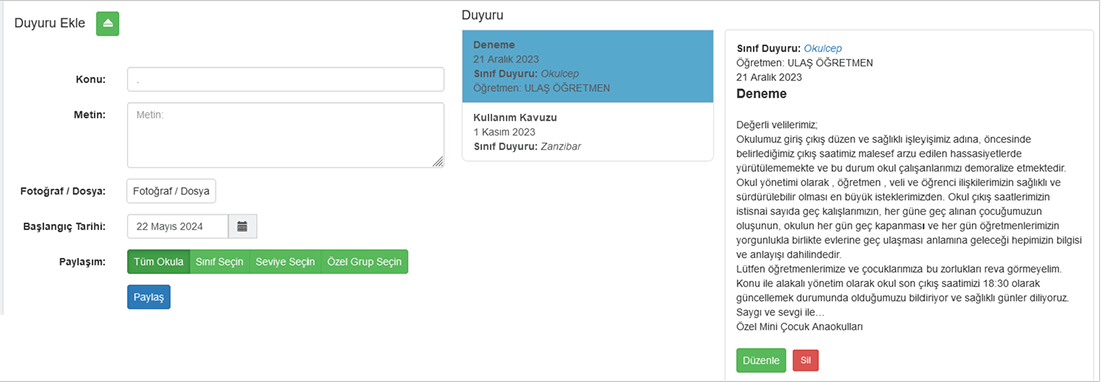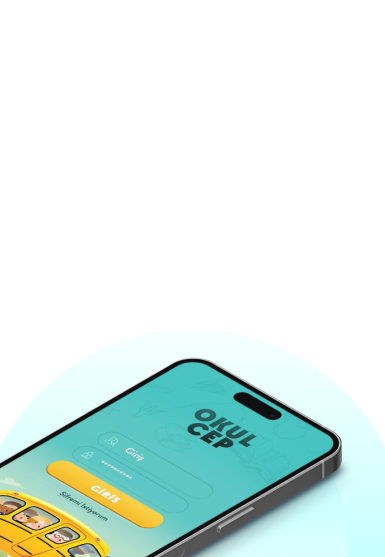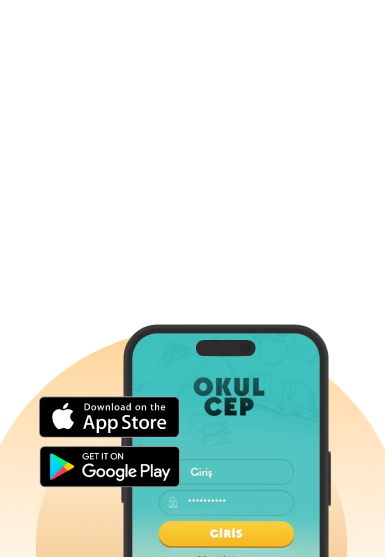Step 1
Create Your Classes!
Write the names of all the classes in your school in this section!
Step 2
Add Your Teachers!
Register your teachers and edit their information from this menu.
- Teachers will log into the system using their email addresses.
- Assign a password to each teacher, register their class and permissions.
- After saving teacher passwords and info, you can click on the teacher's name to edit.
- After clicking on the teacher's name, you can view teacher-parent messages via the link below.
Step 3
Add Your Parents!
Register new parents with their first name, last name, and email. You can assign passwords, and if a parent wants to change it, they can click 'Forgot Password' in the app to reset it.
- You can add 2 parents for one child. Use the 'Add Second Parent' link to register a different name and email address.
- If you activate the icon above the save button after filling out the information, the login details will be emailed to the parent.
- After registering the parent, a 'Add New Student' button will appear.
Step 4
Add Your Students!
- To add siblings, click on the parent's name and use the page that opens to add the second student. This way, the parent will see a child selection screen upon login.
- After filling in the information, if you activate the icon above the save button, the student info will be sent to the parent via email.
- Instead of deleting students, you can transfer them to the archive class to deactivate them.
Step 5
Your Settings Page
On the settings page, you can configure many details from selecting the modules you want to use to defining teacher permissions.
Step 6
Meal Menu
On the settings page, you can configure many details from selecting the modules you want to use to defining teacher permissions.
The meal menu should be entered in 3 lines.
- Do not write morning, lunch at the beginning; just separate the items with commas.
- The first line is automatically considered as breakfast.
- Then press enter to go to the second line, which will contain lunch items.
- The third line will contain dinner items.
Example
- Cheese, Olives, Bread, Cucumber, Jam, Herbal Tea
- Moussaka, Rice Pilaf, Seasonal Salad
- Watermelon, Plum
You can also upload the meal menu as an Excel file.
Step 7
Engage!
Register your teachers and edit their information from this menu.